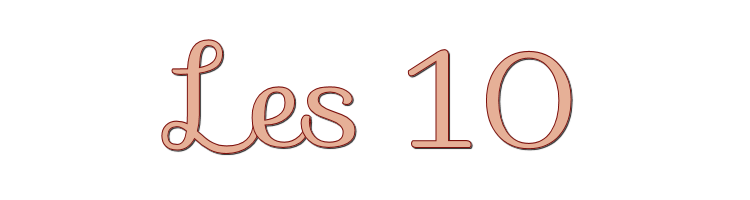

This lesson is made with PSPX9
But is good with other versions.
© by SvC-Design

Materialen Download :
Here
******************************************************************
Materials:
2nsnucn.psp
brush imagnetion.PspBrush
calguismistcosmos28022012.psp
******************************************************************
Plugin:
Plugin - Mock - Windo
plugin- Eyecandy 5 Impact - Glass
Plugin - Graphics Plus - Cross Shadow
Plugin - Screenworks - Aged Mosaic
******************************************************************
color palette
:
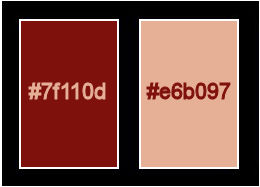
******************************************************************
methode
When using other tubes and colors, the mixing mode and / or layer coverage may differ
******************************************************************
General Preparations:
First install your filters for your PSP!
Masks: Save to your mask folder in PSP, unless noted otherwise
Texture & Pattern: Save to your Texture Folder in PSP
Selections: Save to your folder Selections in PSP
Open your tubes in PSP
******************************************************************
We will start - Have fun!
Remember to save your work on a regular basis
******************************************************************
1.
Open a new transparent image of 950x555 pixels
Fill with foreground.
Layers - New Raster Layer
Selection - Select All
Open 2nsnucn.psp
Edit – Copy
Edit - Paste into selection
Selection - Select None
2.
Effects - Image Effects - Seamless Tiling
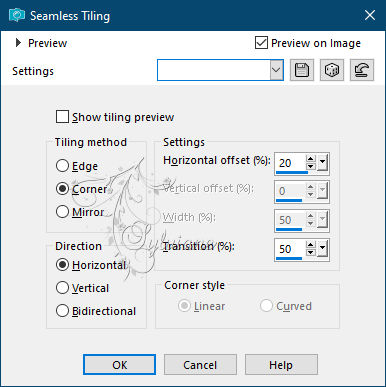
Adjust - Blur - Radial Blur
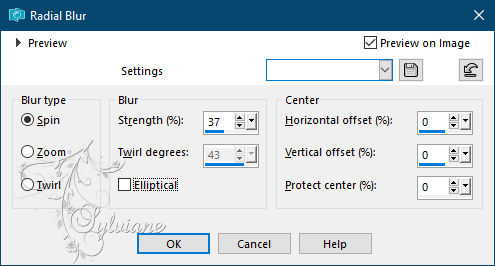
Effects - reflection effects - rotating mirror
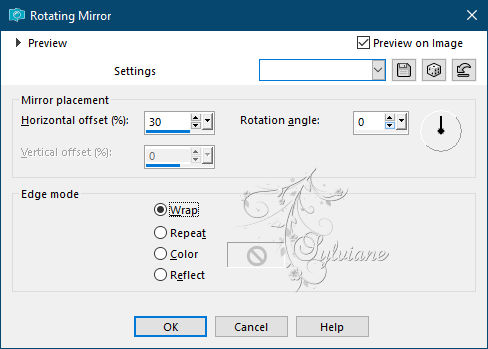
Layers - Merge - Merge visible layers
3.
Layers - Duplicate
Plugin - Mock - Windo
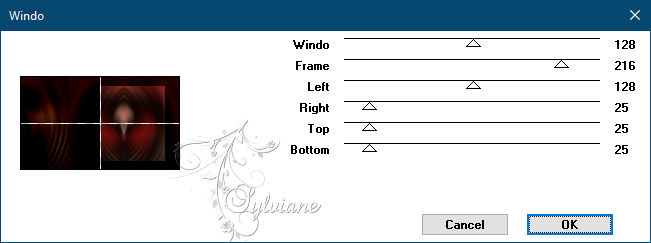
4.
Selection tool - draw a selection :
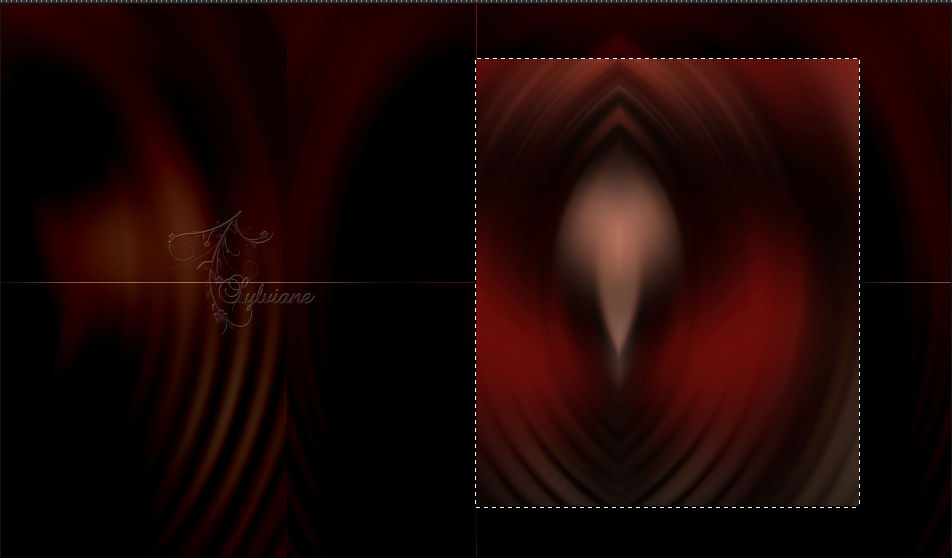
Selections – Promote selections to layer- 2 x.
Lock the top layer for a while.
Activate the layer below.
plugin- Eyecandy 5 Impact - Glass - Preset Clear
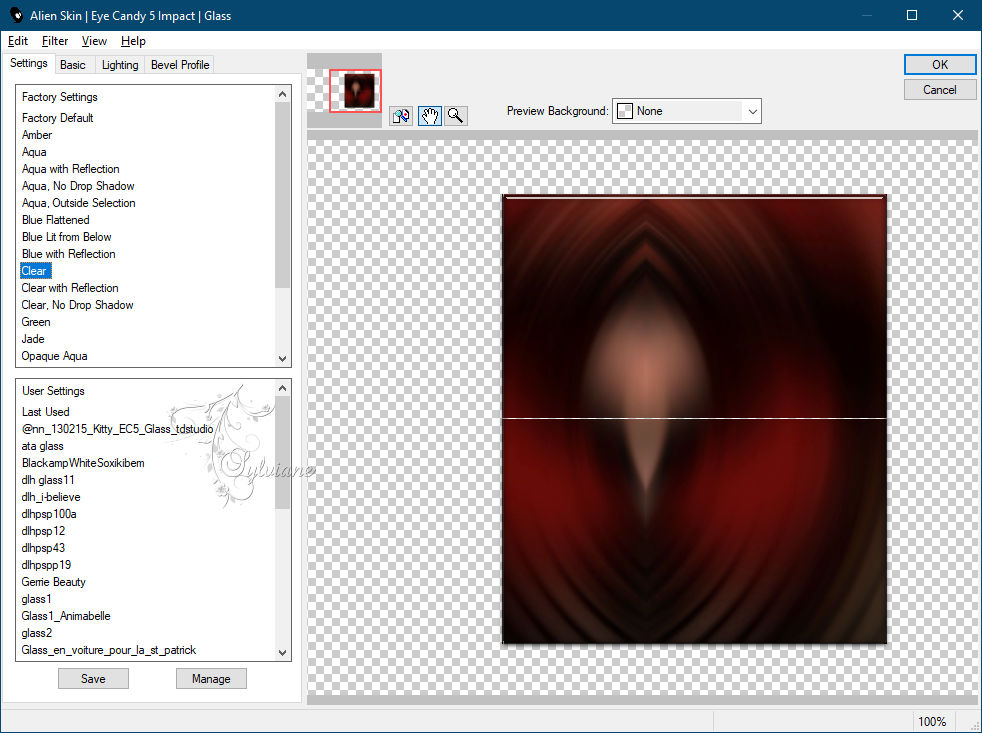
Selections - select none.
Blendmode: Screen
5.
Open the top layer again and activate
Layers - New Raster Layer
Take your brush - size at 400.

Stamp the brush with light color in the rectangle.
Effects - 3D Effects - Drop Shadow:
3/3//50/50 color:#000000
Layers - merge - merge down
6.
Select the rectangle again with the selection tool on rectangle.
Selections - modify - select selection borders with 5 outside.
Layers - New Raster Layer
Fill with light color.
Plugin - - Eyecandy 5 Impact - Glass
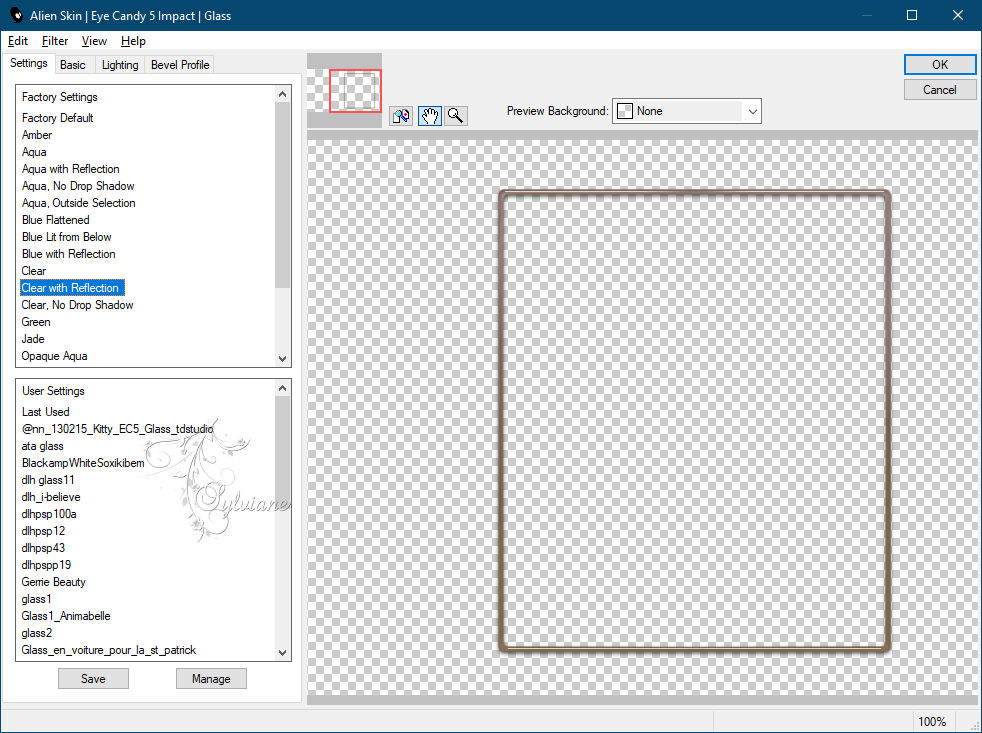
Presets - Clear with Reflection.
Selection - Select None
Layers - merge - merge down.
7.
Open 2nsnucn.psp
Edit – Copy
Edit - Paste as new layer
Resize 80%, no checkmark resize all layers.
Put them to the left.
Effects - 3D effects - Drop shadow
17/17/36/20 color:#000000
8.
activate the layer below
Open calguismistcosmos28022012.psp
Edit – Copy
Edit - Paste as new layer
Layer opacity at 51.
9.
Layer – merge – merge all (flatten)
Put your name or watermark.
10.
Image - Add Borders - 2 pix - dark color.
Image - Add Borders -50 pix - light color.
Select the last edge with magic wand.
Fill the selection with gradient
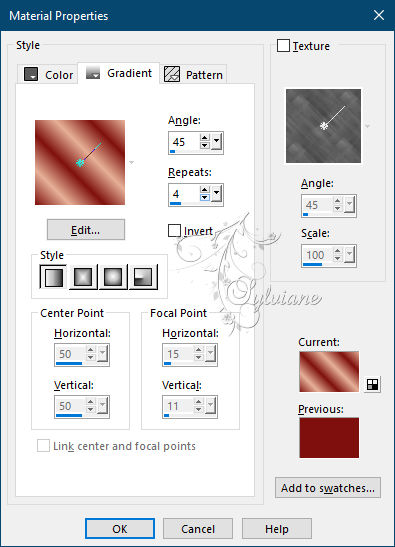
Plugin - Graphics Plus - Cross Shadow - default.
Plugin - Screenworks - Aged Mosaic - default.
Selection - Select None
Resize image :600 pix longest side
Save your work as jpg.
Back
Copyright Translation © 2021 by SvC-Design